Downloadable assets after submit
Allow customers to download files (e.g product manual, warranty docs) after they submit the form.
The app will associate serial number with downloadable assets, then when customer input the specific serial numbers in the from and successfully submitted, it will get assets for that serial numbers and allow customer to download it
Upload the serial number CSV, so the serial number is associate with specific download
Customer register the serial number
On success the customer will see the downloadable assets associate with the serial number for download
Step 1 - Upload serial number CSV with downloadable assets
Prepare a serial number CSV that have link to the downloadable asset - its like the normal CSV, but with the extra column data_download_asset_name (data_download_ is fixed and the asset name is what will be displayed for the customer)
Here is a sample CSV
123
k123
https://example.com/k123.zip
321
k123
https://example.com/k123.zip
456
k456
https://example.com/k456.zip
As you can see from the above same sku can assicate with same downloadable manual
Upload the CSV in the App admin
Once its upload the customer will able to see the assets for download when they registered with the specific serial number
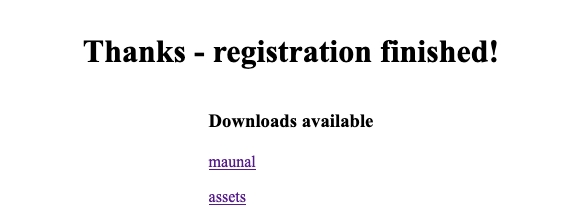
Step 2 - Turn on show downloadable assets in registered entries
Customer will see the downloadable assets after successfully submitted the form, but its also possible to see the downloadable assets in the registered entries (e.g customer can see their registered products when they logged in and registered products using the login email)
To show the downloadable assets in the registered entries, it will need to enable the setting in App admin > App settings > General > Show registered serial numbers data for registered products > Save (on the top right)

Once that's turned on, the customer will see the downloadable assets in the registered entries

Last updated